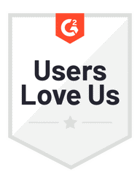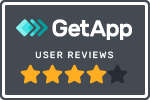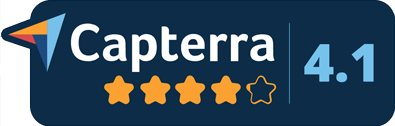A useful inventory management software system can do so much more than show an increase in your inventory when your items are received and a decrease in your inventory when items are sold. Successware's inventory manager allows your HVAC, electrical, and plumbing businesses to perform effective inventory management from our all-in-one business management software solution.
Successware allows you to track inventory within smaller warehouses (like company trucks), build comprehensive stock lists, assist you with restocking and physical stock checks, and create inventory requisitions, returns, transfers, adjustments, and receipts of inventory!
Effectively tracking your inventory using Successware will help your company ensure you have all the right equipment and parts where and when you need them. Our Inventory Manager module has the same functionality in both Successware Classic and the new Successware platform, allowing for a smooth transition when migrating platforms.
Let's take a more in-depth look at how Successware's inventory manager can improve the logistical processes of your company:
Easily Create Your Warehouses
When you start working with Successware's inventory manager, the first thing to do is to set up all your warehouses. You may be thinking— "but we only have one warehouse?"
A warehouse doesn't refer to just your brick-and-mortar "main warehouse" - a warehouse can be anything that contains inventory! For example, a service truck can be a warehouse too, as it's just inventory on wheels.
Successware software allows you to create new warehouses to track your inventory quickly. If the warehouse you are making is a truck, you mark the "vehicle" tab when you create the new warehouse. This will then eliminate the ability to add physical address information and add the option to add the vehicle's information (like its license plate or number your company refers to it).
Build Your Comprehensive Warehouse Stock Lists
Once you have all your warehouses created, it's time to enter all the stock information.
Using the inventory manager, you can add items and enter other pertinent information— like where a piece of inventory is located within the warehouse (for example, bin #3 on the lower left-hand side of the truck). You also can add minimum amounts (your restock point) and maximum amounts (for example, maybe only six items can fit in bin #3).
You can import inventory lists from one warehouse to another if you have multiple warehouses with the same or similar items. This can make creating multiple warehouses much quicker, requiring only minor tweaks instead of a complete recreation of a warehouse!
Effortlessly Move Inventory Between Warehouses
Successware's inventory manager makes transferring inventory from one place to another simple. You can restock a truck from the main warehouse using the minimum and maximum you set up or based on usage. If you choose to restock based on usage, you can bring up a list of what the technician used and only restock those items.
The software will warn you if any transfers put your main warehouse in the negative so you can adjust as needed. We allow you to go into the negative because we recognize that your inventory counts may not be right 100% of the time. If you are holding a physical piece of inventory, but the system says you don't have any, you can still requisition that item.
The software can help you find a solution by showing a specific item listed in all the warehouses at once. That way, if you don't have an item left in the main warehouse's inventory, you can see if other smaller warehouses (like another truck) have a surplus from which you can pull the item.
Once you've changed what items need to be moved, you can save the list or print it out for those in the warehouse to make the necessary changes. Technicians can also mark items as received once they are added to their trucks/warehouses.
Perform Physical Inventories Seamlessly
Physical inventories can be the stuff nightmares are made out of— but they don't need to be stressful.
Successware's inventory manager can break physical inventories into manageable steps with "cycle" inventories. For example, you can print off an inventory list with a specific type of item or a certain percentage of the inventory. We also recommend organizing all your equipment under a specific label so you can quickly inventory your equipment category every month.
View Daily Transactions and Stock in One Location
Our transactions tab and stock tabs help make your back-office employee's jobs more accessible by allowing them to find critical pieces of information quickly.
The transactions tab will pull up a daily list of tasks that require attention. You can easily see what needs to be restocked, transferred, requisitioned, and more. The buttons at the bottom of the page will allow you to perform those tasks.
If your technician is looking for a particular item but not having any luck finding it, you can use the Stock tab in our Inventory module to quickly locate it. This tab will show you which warehouses have what you are looking for.
Create New Requisitions, Returns, Adjustments, or Receipts
Once your Inventory Manager is set up, it can easily be linked with other software modules to simplify inventory tracking from the quote stage of a project through completion!
When a sales representative creates a detailed quote, this quote can later be used to create an invoice in the Inventory Manager. You can then go through the items in the quote line by line and ensure they are correct for the items needed for the job.
Here are a few other things you can easily do with our Inventory Manager:
- Requisition: If your technician or plumber realizes they do not have what they need for a job, they can requisition items from your main warehouse or another vehicle to their vehicle.
- Return: If you pull too many items for a particular job and do not have room for them on your truck, you can easily return them to your main warehouse.
- Adjustments: Once you perform a physical inventory count, you will see what quantities may need adjusting. We make that easy to do with our adjustment feature.
- Receipt: When you receive a shipment of inventory from a vendor, you can easily enter the item and quantity to confirm receipt of your order. If quantities don't match, your back-office employees can follow up with the vendor to see what happened and to ensure you get the proper equipment and parts you need.
Thank you for stopping by for our "Did You Know…?" blog series. Was this helpful? Can we answer any additional questions or set you up with in-depth training?
Click the button below to request additional training or to subscribe to our Did You Know blog series or newsletter. You can also email us at didyouknow@successware.com with any further questions.
Subscribe To Our Blog / Request Additional Training
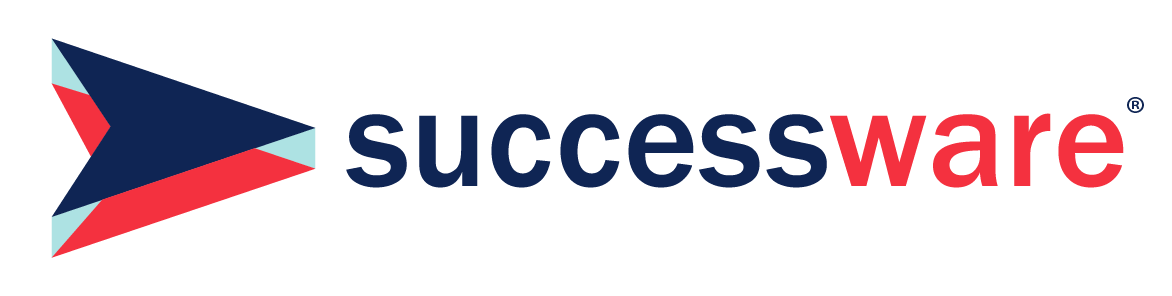




.1)[1].png)
.png)
[1].png)
[1].png)
[1].png)