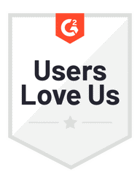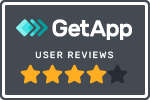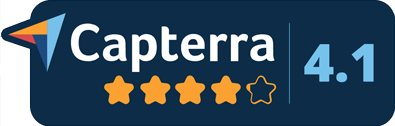Imagine all the time, effort, and energy your business could save if finding an available appointment time slot for a customer were automated? Your Customer Experience Reps could get back countless hours that were once spent manually calculating the number of jobs scheduled in an Excel spreadsheet to assign a customer to a service time. Using an outside spreadsheet is time-consuming and often duplicative work.
With Successware, you can say goodbye to spreadsheets and manual work and hello to timesaving, effortless appointment booking! Our time slot capacity management feature will not only save time, but also reduce the risk for human error. Think about what your employees could do with all that extra time!
With time slot capacity management, you can maximize your daily appointments, reduce overbooking, quickly find available appointment times, and have an accurate, real-time display of time slots that are open to schedule an appointment.
Fully Customizable Time Slots with Simple Setup
Successware has a tool that will quickly walk you through the setup of your appointment time slots. You can fully tailor time slots based on the day of the week and the service provided. For example, if you only do emergency work on the weekends, you will leave Saturday and Sunday as unavailable for regular appointments. Or, if you do not schedule installs after 4 p.m., delete that time slot option during setup, so your call takers and dispatchers do not have the option to schedule customers for that time.
Setup is simple and based on the job types and agreement visit types you have set up in Successware, such as install AC, install furnace, annual cooling, semi-annual heating, etc. Being able to set up the time slots based on this granular data point will allow for more accuracy when creating your appointment windows.
You will create customer time slots for each job type based on:
- What days of the week you offer each service
- What times you are open for business and available to book appointments (such as from 7 a.m. – 6 p.m.)
- How long each appointment slot should be (2 hours, 4 hours)
- How many appointments you can book during each time slot
If your business needs to make a change based on the time of year, when technicians who may have been doing demand service calls during peak times can now focus on maintenance or installation, you can easily change your time slots to reflect this. Or, if you have a technician who will be out for a week on vacation, you can update your maximum time slots each day the tech is out, so you do not overbook.
Allows for Overbooking to Dispatch for Dollars
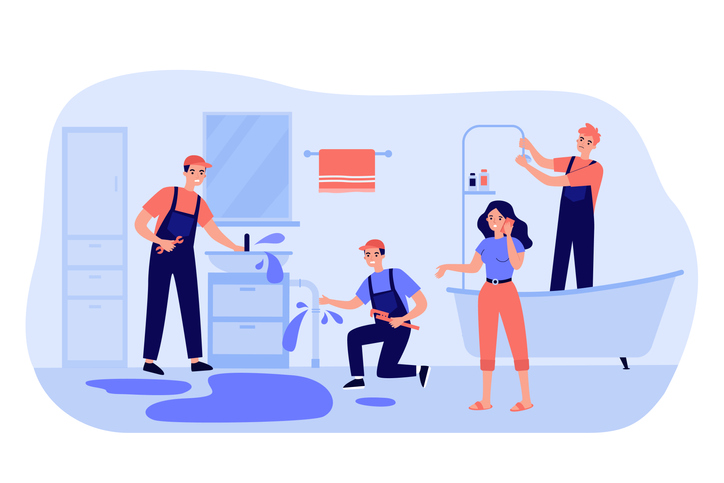
You can turn on or off overbooking of appointments per time slot group. This is a very powerful feature and one that will help your business “dispatch for dollars.” Your business may be willing to overbook for jobs that are an emergency/demand call because these typically generate more revenue for your business. If you want the option to overbook on demand calls, you can! If you do not want to overbook for installations, simply turn off the overbook feature for that time slot capacity management group.
You can further customize this based on the individual time slot. You can allow overbooking for the first three time slots per day for service calls and can turn it off for the last time slot of the day, so your technicians aren’t working too long after regular business hours.
Quick and Easy Appointment Scheduling for Customers and Dispatchers
Now that you have your time slots set up in Successware, we get to the part that will save your call takers and dispatchers time and stress! When a call taker answers a call, they select a “call reason” based on the issue the customer has described. Each “call reason” has a job type assigned to it, which have now been given appointment time slots and capacity!
So, once the call taker selects the “call reason,” a screen will pop up that shows them the available time slots they can schedule a customer appointment during. Suppose a customer is only available in the afternoon. In that case, you can uncheck morning time slots, and Successware will only show afternoon appointment times, making scheduling a breeze and tailored to the customer’s availability!
The time slots are also color-coded to allow for quick, hassle-free scheduling. Any time slot circle appearing as red is fully booked, yellow is almost fully booked, green has availability for appointments, and if there are no colors, the slot has all its appointment times available. This is a simple and easy way for the call taker to find open appointments they can offer the customer.
If a call taker looks at the screen and sees nothing but red, they can simply hit the “Find Next Available Day” button, and the system will automatically bring up the next available appointment time slot, saving the call taker and customer time that was once spent searching for available slots.
Thank you for stopping by for our “Did you know…?” blog series. Was this helpful? Can we answer any questions or set you up with in-depth training? Click the below button to request additional training and to subscribe to our Did You Know blog series. You can also email us at didyouknow@successware.com.
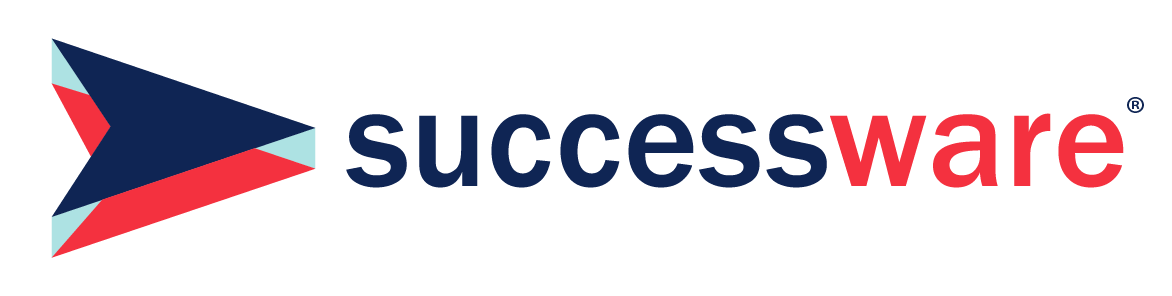




.1)[1].png)
.png)
[1].png)
[1].png)
[1].png)